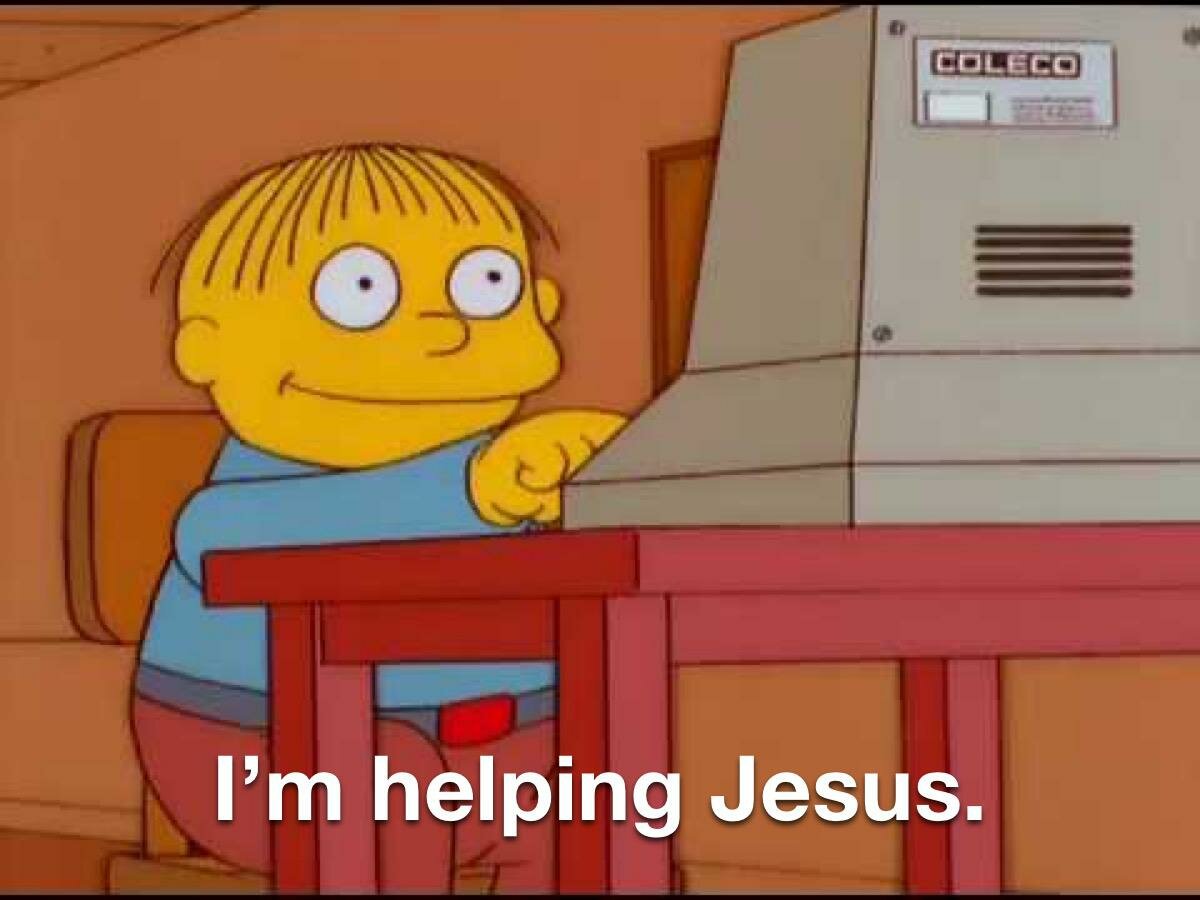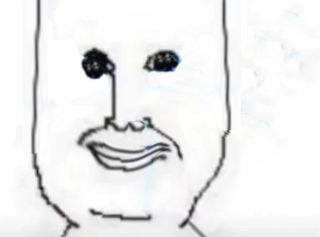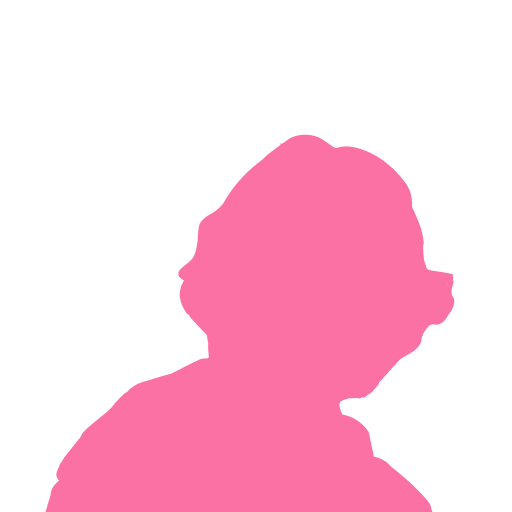Ok so I want to download this embedded PDF/document in order to physically print it. The website allows me to view it as much as I want, but is asking me to fork over 25 + tax USD so i can download the document.
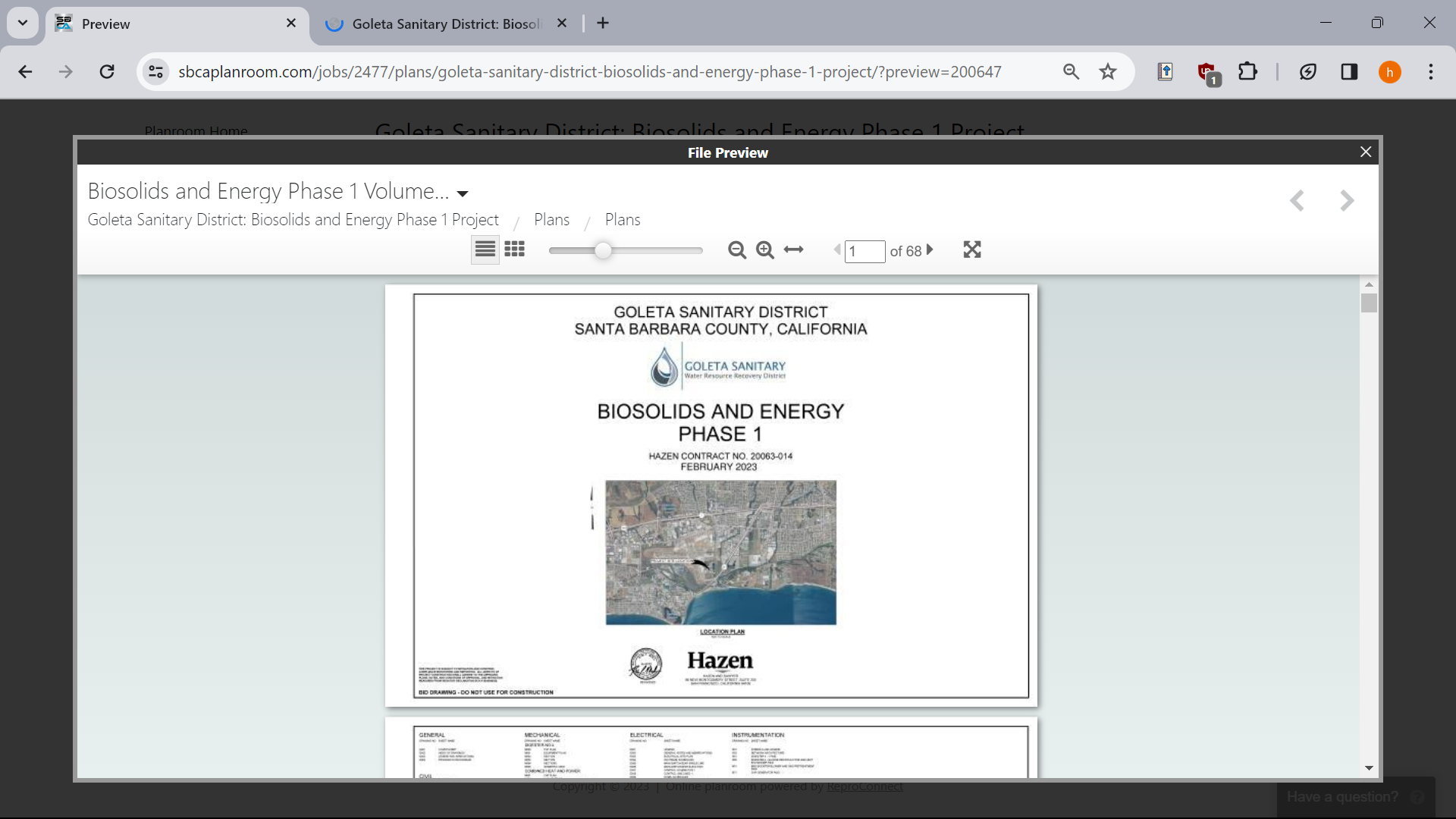
Obviously, i don’t want to do that, so I try to download the embedded document via inspect element. But, the weird thing is it not actually loading a pdf, but like really small pictures of each page:
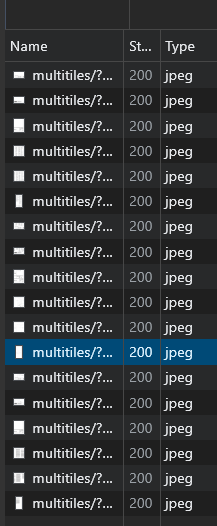
So, my question is basically how can I download this document in order to print it?
FOR LINUX, COMPLETE AND WORKING
- Install xdotool, AutoKey
- In Firefox get Save Screenshot: https://addons.mozilla.org/en-US/firefox/addon/savescreenshot/ Then, in Firefox Shortcuts add Ctrl+1 as a hotkey to capture visible page.
- Create a script for Autokey in Python, mine is:
import time import os import subprocess pages = dialog.input_dialog(title='', message='Number of pages:', default='5').data time.sleep(1) for k in range(1,int(pages)): subprocess.run(["xdotool", "key", "ctrl+1"]) # Plugin's hotkey time.sleep(2) subprocess.run(["xdotool", "click", "1"]) # Mouseclick time.sleep(2) subprocess.run(["xdotool", "key", "ctrl+1"]) # to screenshot the last one- In the bottom of a program, set a hotkey to launch it (I set it to Home).
- Open OP’s page and via Inspect Element find the link to embed. It’s https://www.sbcaplanroom.com/preview/2477/12610/200647
- Press F11, make the whole picture fit.
- Place mouse pointer over next page button, so it clicks each time.
- Lauch my Autokey script via Home button.
- Enter number of pages.
- See how it does it.
- Open screenshots directory in XnView, select them. Locate it’s BatchConvert tool, in Actions tab select a crop action and adjust it to pages’ margins. ACHTUNG The last one should be done differently, you can open it in XnV and crop this one alone.
- Use any tool to stitch them back together into a PDF. I’ve used PDF Arranger: https://github.com/pdfarranger/pdfarranger But some user down there said it crashed on 600-something pages document.
They say the op has magic powers!
Got any suggestions for image-to-pdf tools? The ones i’ve tried online all break after 300 pages or so
PDF Arranger: https://github.com/pdfarranger/pdfarranger
On the top there’s a button to import - Select images you want to add - Save as.
Turns out putting 602 jpeg files into any program is likely to make it freeze up.
In the end it made it?
I waited about 20 minutes and it eventually crashed. No luck.
Dammit. Are you on Windows? I can drop some pirated Acrobat for you to try.
600 seems like an overkill, maybe you can try to add a 100 at a time?
Somehow I never thought of using Acrobat. Seems to be working, thanks for reminding me!
OP, I did it: https://files.catbox.moe/6eofj6.pdf
I will edit my reply with linux specifics.
My link was updated with a slightly better PDF. Comparison on max zoom: https://files.catbox.moe/5q3v4b.png A person with a 4k display could make better, but that’s what my screen is capable of.
Either way, it was a fun puzzle for my entry knowledge of linux\python\macroses and I feel I’ll use this method a couple of times myself. Hope someone would make use of it.
Holy shit dude you are awesome, thanks alot!
You are welcome 😉
👏 👏 👏
Fuck you and thank you, mr Spez ☺
I’ve run into this before on archive.org, incredibly annoying.
I believe there are utilities that can capture and join together JPEGs into a PDF, but it seems they purposefully uploaded a very low res version to prevent that.
Hate to say, but I don’t see a way around it.
In this case the jpegs themselves change everytime you zoom in, so you zoom in a little it loads a new set of higher quality Jpegs.
Do you remember the tool you are talking about?
You could stitch together the pdfs with screen captures then, but that would be a royal pain in the ass.
check this out, autohotkey script that screenshots and flips pages:
https://www.autohotkey.com/board/topic/58115-auto-screen-capture-script/
Seems after that you can select all the pages in windows explorer, hit print, and choose PDF.
Imagemagick can convert a series of images to single PDF: “convert page*.png mydoc.pdf”
I thought the
convertcommand didn’t do this, and that it was themagickone?
You could write a script to scroll through the document at defined intervals, take screenshots, then have the script edit them together.
Of course by then, the time you’d have spent would be worth more than $25