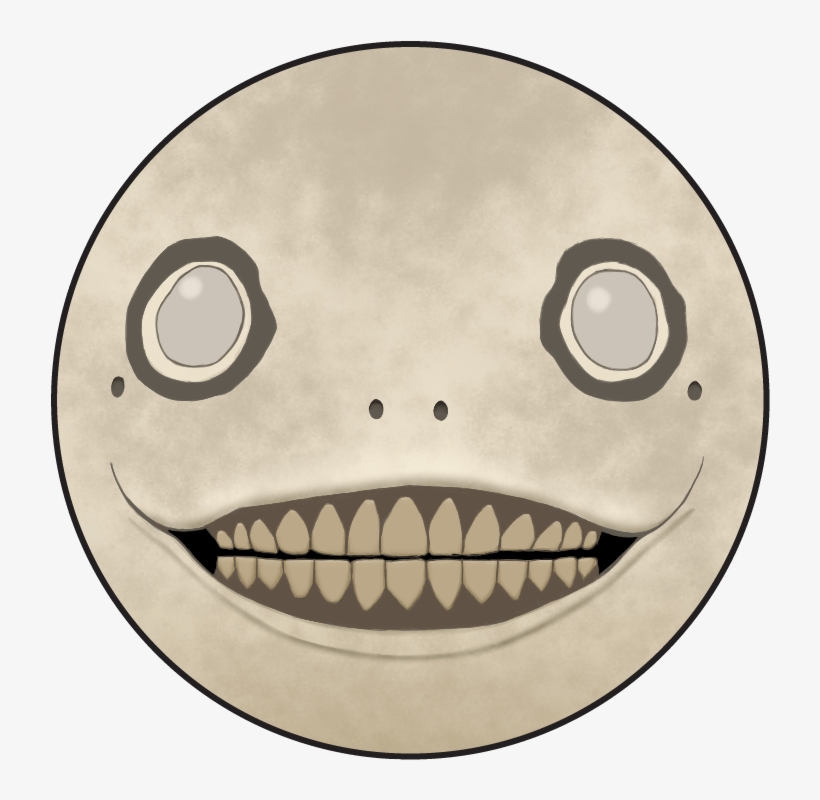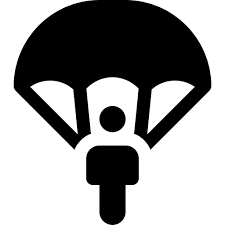cdthenlsthencdthenlsmaybe I’ll throw als -aNah you gotta alias ls -a to la for more efficiency.
I really like that
cdcommand. :Ptldris great. Basically a crowd-sourced alternative tomanwith much more concise entries. Example:$ tldr dhcpcd DHCP client. More information: <https://roy.marples.name/projects/dhcpcd>. Release all address leases: sudo dhcpcd --release Request the DHCP server for new leases: sudo dhcpcd --rebindWell…slap my ass and call me Mary…
Thanks kind internet stranger!:O
Woah, that’s dope as heck. Thank you!
sudo udevadm monitor
Figuring out which usb device went on holiday.
Wow, super useful command. Starring this comment
Sudo !!
It reruns the last command as sudo.
Pretty useful since I’m always forgetting.
Most commands soon followed by sudo !!
tldrbecause I am too impatient to read through man pages or google the exact syntax for what I want to do.There are exactly three kinds of manpages:
- Way too detailed
- Not nearly detailed enough
- There is no manpage
I will take 1 any day over 2 or 3. Sometimes I even need 1, so I’m grateful for them.
But holy goddamn is it awful when I just want to use a command for aguably its most common use case and the flag or option for that is lost in a crowd of 30 other switches or buried under some modal subcommand.
grephelps if you already know the switch, which isn’t always.You could argue commands like this don’t have “arguably most common usecases”, so manpages should be completely neutral on singling out examples. But I think the existence of tl;dr is the counterargument.
Tangent complaint: I thought the Unix philosophy was “do one thing, and do it well”? Why then do so many of these shell commands have a billion options? Mostly /s but sometimes it’s flustering.
tldr is the first of 4 ways I rtfm. Then -h, man, and then the arch wiki
clearbecause apparently I am too scatterbrained to comprehend more than one full page of text in the terminalI like using CRTL+L to clear. It’s nice because you can have a command typed out and still be able to press CTRL+L to clear the screen and keep the command typed out.
I almost never use clear because i’m afraid if i will need the text later.(just like infinity tab number on firefox)
deleted by creator
100 tabs is in mobile. I don’t even scroll back to clutter my brain but its there. Tabs are history for me… So I use firefox focus and if there is anything important, i open with firefox.
What script are you reffering to? To log all output? I don’t wanna store that but need an assurance that its there till i close terminal window lol
deleted by creator
I went a little overboard and wrote a one-liner to accurately answer this question
history|cut -d " " -f 5|sort|uniq -c|sort -nr|head -5Note:
historydisplays like this for me20622 2023-02-18 16:41:23 lsI don’t know if that’s because I setHISTTIMEFORMAT='%F %T 'in .bashrc, or if it’s like that for everyone. If it’s different for you change-f 5to target the command. Use-f 5-7to include flags and arguments.My top 5 (since last install)
2002 ls 1296 cd 455 hx 427 g 316 findgis an alias for gitui. When I include flags and arguments most of the top commands are aliases, often shortcuts to a project directory.Not to ramble, but after doing this I figured I should alias the longest, most-used commands (even aliasing
lstolcould have saved 2002 keystrokes :P) So I wrote another one-liner to check for available single characters to alias with:for c in a b c d e f g h i j k l m n o p q r s t u v w x y z; do [[ ! $(command -v $c) ]] && echo $c; doneIn .bash_aliases I’ve added
alias b='hx ${HOME}/.bash_aliases'to quickly edit aliases andalias r='source ${HOME}/.bashrc'to reload them.Helix?
Yup! Migrated from VSCodium; wanted to learn a modal editor but didn’t have the time or confidence to configure vim or neovim. It’s been my go-to editor for 2+ years now.
I’ve been using vi (just the basics) for ~4 years, I don’t think I could be arsed to pick up the keybindings the other way around lol. I’ve heard very good things about Helix, of course
As another longtime Vi user - I had a hell of a time & wound up switching back lol
I think for a lot of folks Helix would be intuitive. Vi has her hooks in me, though.
Holy shit, you’re a madman
deleted by creator
deleted by creator
pushd and popd to change directory and go back when done there.
Even better when
cdautomatically invokespushd.what’s your alias?
Since nobody has said yet, I use screen pretty heavily. Want to run a long running task, starting it from your phone? Run screen to create a detachable session then the long running command. You can then safely close out of your terminal or detach with ctrl a, d and continue in your terminal doing something else. screen -r to get back to it.
Also, screen can connect to an UART device or serial or anything that offers up a TTY
I Always forget to run screen first, so I just rely heavily on dtach
How does screen / tmux work when detached from a session, how does it keep the session alive (both when running locally, and while ssh:ing to a server)? Is there a daemon involved?
After using too much WINE, I type
pwd,whoamideleted by creator

deleted by creator
There are dozens of us.
Also, I’ll add:
- Get-Help
- Get-Command
- Get-Member
clear. Constantly, and for no reason.Ctrl-L
Oh. I know. But you don’t understand - I’m compelled to type it out. I must.
I used to, but the terminal clear is better, so I don’t.
CMD/CTRL-K for me.
pv (Pipe Viewer) is a command line tool to view verbose information about data streamed/piped through it. The data can be of any source like files, block devices, network streams etc. It shows the amount of data passed through, time running, progress bar, percentage and the estimated completion time.