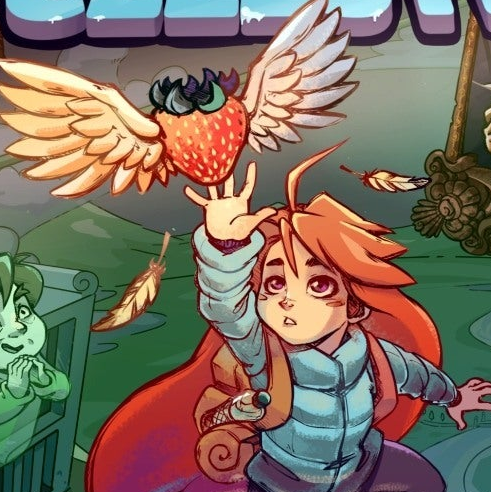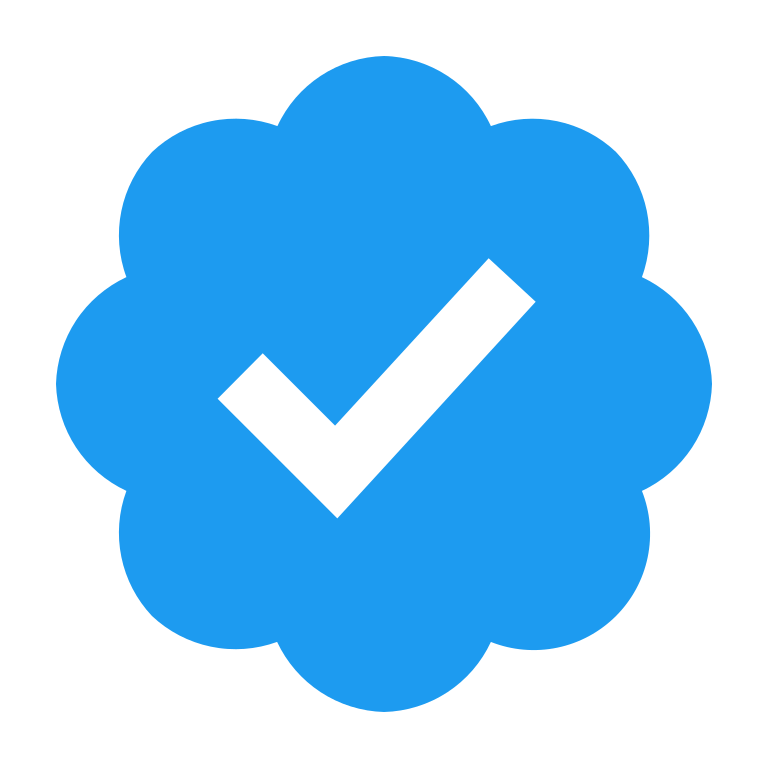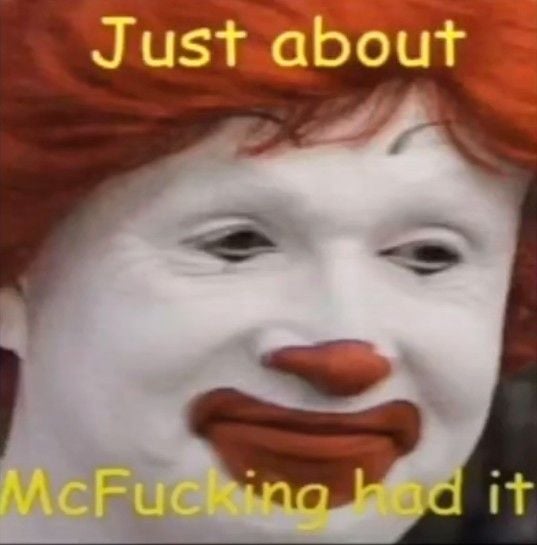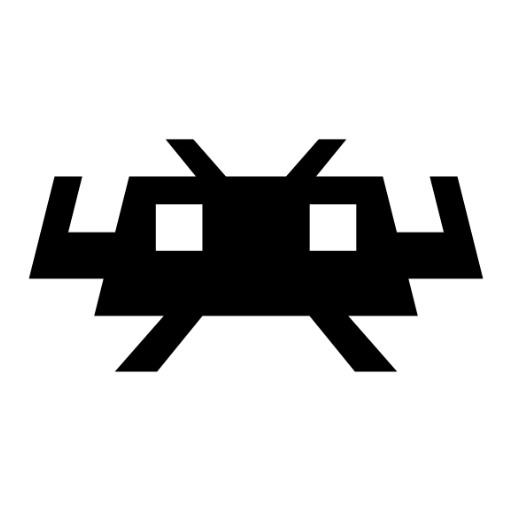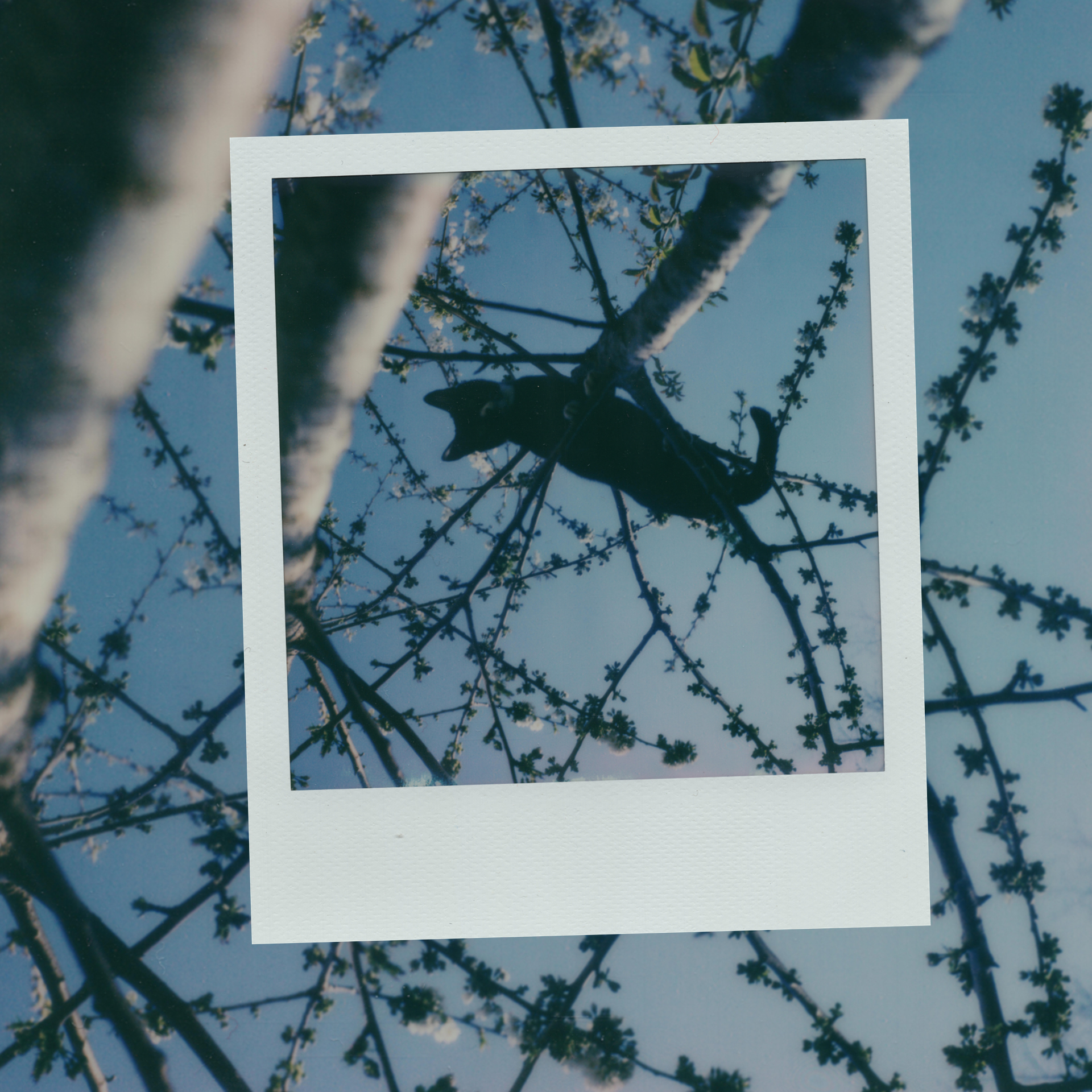- Microsoft removes guide on converting Microsoft accounts to Local, pushing for Microsoft sign-ins.
- Instructions once available, now missing - likely due to company’s preference for Microsoft accounts.
- People may resist switching to Microsoft accounts for privacy reasons, despite company’s stance.
I was able to circumvent all of this on my Windows 10 machine, by installing Linux Mint.
I didn’t even have to throw out my PC for not being good enough for Windows 11.
Microsoft is unable to track local accounts as thoroughly.
I was finally going to attempt installing Linux Mint only to find out it is not as simple as some say. I know less than nothing about computers and then there are mirrors you have to choose from to download. I have no idea what would be a safe secure mirror.
Then you have to install other software I have no knowledge of to make a bootable drive…I am just not intelligent enough I suppose. I was hoping it was a simple download process.
I am just a tad bit frustrated!
To answer your first question, ALL of the mirrors are safe. The idea with mirrors is that you choose one that is geographically close to your location (same country, maybe the same region or state) to help reduce lag in downloading the files. Any selection is valid, all of the mirrors will have the same content, but for your location some mirrors may simply be faster or slower than others.
One other thing you might run in to is different types of installers. Some may be a very minimal install which only give you a command line, while others will provide a fully configured desktop. You might also see an option for a “Live” version – that is something you put on a bootable memory stick and you can test out a working version of the operating system without actually changing anything on your computer, but all of your settings will go away when you reboot.
I haven’t used Mint so I can’t provide specific info, however some things that are common to ANY linux desktop – You probably want to start with printer drivers (install CUPS) and some office software (install LibreOffice). For internet access, Firefox and Thunderbird are good choices. LicreOffice, Firefox, and Thunderbird can all also be used on Windows if you want to check them out ahead of time. There are many lists online that can point you to equivalent software, so like if you use Lightroom on windows, you might try Darkroom on linux. basically you just need to make a list of what Windows software you use and then install a similar package in linux.
Yes you will need some time to learn the new operating system and all the new software, very little will be 100% exactly the same, but they are “close enough”. You figured out how to use all these things once before, so you can do it again, and it will definitely be worth the effort.
The hard part is getting the software on a usb drive to use on the old laptop. I haven’t figured out what the instructions mean in order to implement. I have a lot of learning to do.
Don’t feel bad, that’s a shitty process even for those of us in IT. Sometimes it doesn’t work for certain models of memory sticks, sometimes something on the computer gets in the way of booting to the drive. I recently worked on some servers where I had to disable EFI, grab a 15 year old installer to get linux booted up on it, then switch to the newer installer to complete the process. So far Dell has been the worst (but also the most frequently used) I’ve had trouble with for getting linux installed. Unfortunately the solutions usually involve combinations of disabling EFI, changing the hard drive to a different mode, or even changing what mode the memory stick is booted with (all selected from within the BIOS at boot time), and it’s not always the same process even for the same release of a machine.
It’s not you, it’s Microsoft working with the manufacturers to make it difficult for people to switch.
I think more people would use Linux if it were a simpler process. The ones I know fed up with Microsoft have gone with Macbooks.
Just curious, but have you ever tried installing Windows from scratch on a new computer? I’m just wondering if your comparison of “simpler” is the same installation of both operating systems, or if you’re comparing something that somebody else set up for you to something you’re doing yourself?
And yeah, it DID used to be dead simple… throw in an installation media and boot up the machine. These days there’s so much garbage in the way that they’re complicated the whole process without much gain.
Just curious, but have you ever tried installing Windows from scratch on a new computer?
I do not believe so. I have only factory reset it.
I have. Used a disc and everything. It takes forever, but it’s pretty dead simple.
Microsoft ignoring Linux exists is prime anticompetitive behavior. It causes problems that Linux installations have to go around. I learned that when installing a dual boot configuration.
They really ought to include this info about mirrors on their website. They have an aside about checking file hashes which can give paranoia to people who don’t know what’s going on.
The process is actually simple.
It can be a little daunting at first because it’s new, but don’t let that discourage you. You can mostly ignore the whole mirrors thing, just pick one that is geographically close to you to hopefully get a better download speed. Outside of that, all the mirrors lead to the same file just in a different physical location.
Installing another software to make a bootable drive. You can use Rufus, which has a portable version so there’s no need to install it. I put a link below, there’s one in the downloads list that says portable.
There are plenty of step by step tutorials out there, however since Linux is very open, a lot of guides may give different advice and knowing what to/not to do can feel confusing. (For instance, if you have an SSD in your computer, you really shouldn’t use a swap partition unless you absolutely have to due to limited RAM.) In most cases though you can get by with the defaults when installing something like mint.
That being said. You could simply make the boot stick and try out the live version of the OS before committing to wiping any of your drives to install the OS. Just know that running the live version from the boot stick will be slow, it may take a little time for things to boot which is normal since you are running the os off of a USB stick.
If you would like some help I could try to give you some guidance. I would just want to know the specs/model of your computer so I can make sure I lead you in the right direction.
Appreciate the link!
Rufus is what the instructions said to download and then a list of prompts to enter in the command line. I understand none of those prompts, literally a completely different language.
I am using an old laptop that has windows 7 on it. Figured it didn’t matter if I screwed that up since it was old and not in use.
What instructions are you following? Last time I used Rufus on Windows, it had a graphical interface with reasonable default settings and zero messing around on the command line. (I mean, I sometimes did once I was booted into Linux, but I was using distros where that’s not unexpected.)
deleted by creator
I just downloaded rufus and a mint iso, here’s a couple screen grabs.
Launch rufus, and plug in your usb stick, it should show up under device.

From there click select on the right side. Browse to where you have the ISO you got from the linux mint website and select it.

Once you get back to the other screen hit start.

You shouldn’t need to mess with any settings unless you are using secure boot.
Once that’s done, you should restart and boot from the USB stick. Depending on the model of your laptop there are different methods to get into the bios to change the settings to allow booting from usb. If it goes into grub mode it will look like a command prompt with a few selections. Just hit enter on the first option and it will boot into the live usb.
Once you are in the live usb mode, it’s basically all gui to install, test, etc.
Nowadays the terminal stuff is not really needed for basic use, so you should be able to get spun up pretty easy.
Thanks for the screenshots! I have saved this comment for reference. I plan to try again tomorrow. Fingers crossed.
I wanted to add an additional reply thanking you again for the screenshots.
These visuals helped put the worded instructions in context for me so I was successful in creating and installing the bootable drive.
I wanted to add an additional reply thanking you again for the screenshots.
These visuals helped put the worded instructions in context for me so I was successful in creating and installing the bootable drive.
Everyone always says Linux is easy these days. Until you start asking how to actually install it.
For mainstream distros it’s pretty easy
- Download an ISO
- Install Rufus or another media writer
- Write the ISO to a flash drive
- Boot the flash drive
- Click install
- Follow the prompts until it’s installed
Ubuntu used to send you a CD-ROM ready to use free of charge back in the day.
I’ve done this whole process hundreds of times and it’s straightforward now, but the first times where really confusing, I totally understand you.
you basically want to put the installer file in a USB, but you can’t simply copy and paste it because it needs to be “bootable”, that’s why you use a tool like Etcher or similar.
any link in the official Linux Mint page will point you to reputable sources so just pick the first one. the beauty of open source is that it’s not as centralized as a big corporation’s software, you have choices, confusing at first, I know, but it’s worth it once you get past the learning stage
It really seems more complicated than it is. I switched to a dual boot of windows and Linux mint about a year ago and it was super smooth, have basically never used the terminal. if you still want to try and have any questions, feel free to ask. Linux is really a nice feeling of being away from MS bullshit.
I want to figure it out if for no other reason than to prove to myself I am not too old to learn new tricks!
Hope all the other comments and suggestions are helping! Installation is honestly the only “hard” step for Mint. Once you’re done with this, it should be smooth sailing - and if you ever need any help, just ask!
I was hesitant to say anything at first but I am glad I did. Everyone so far has been wonderful and supportive.
Kudos to you all for helping a stranger with no skill or tech savvy. I WILL try again.
You have a whole community backing you! And once you’ve installed the OS, you’ll feel like you can conquer the world.
I am in the process of trying this again!
I too install Linux Mint, though Fedora Silverblue and Kinote is another good alternative.
Wow! Tell me more!
Linux Mint (or Linux Mint Debian Edition), is one of the most user friendly Linux distributions out there. This is especially so for people used to Windows.
You can run Mint on a bootable USB drive, fire it up, and get a sense of how it feels running on your home setup. I’d highly recommend trying this with a few different Linux distros, to find one that you like.
What a beautiful thing
This is what I’m going to have to do as well since my computer isn’t compatible with Win11. The only thing I’m worried about is gaming.
Depends on what you are playing, but gaming in Linux has come a long way. Some games won’t work due to companies not enabling their (rootkit) “anti-cheats” for Linux, but other than that, there’s more and more games that simply work by the day. Check out https://www.protondb.com/ to get an idea of what’s working at the moment.
There are games for me on Windows 11 that won’t run but will just fine on linux, and vice versa. For games that won’t run or run well enough on linux, I have windows dual booted, but that’s all i will use it for. Also I nice little boot U.I. that pops up every time I power on or restart my pc so i can pick which i want to load up.
I bought a SteamDeck as a way to test and see what works and what doesn’t on Linux. So far all my games have run with no issues.
I’m likely going to be posting and searching through a lot of Linux forums as Win10 gets closer to EOL.
Also, ProtonDB might not always be right with their ratings. For example, Dead by Daylight is marked as “Silver” though it’s been working perfectly with no tinkering. I think the ratings take time to improve?
You might misunderstand how their “ratings” work - they simply collect all reports and when people had trouble with the game before, and gave a negative or “tinkering required” rating, it will show in the overall stats.
Jokes aside I heard Fedora is good for gaming
Yes, seriously lol
Anyone who wants to switch to Linux we welcome you with open arms. Ask as many questions as you need. There are no stupid questions just bad answers. (You probably know the type)
If you can’t switch, that’s ok. Alot of us know what it’s like, especially us gamers, Nvidia card owners, and recovering adobe-holics. Life is tougher but a whole lot more rewarding. I moved from windows/Macos and I wouldn’t give it up for anything.
I need a PC that runs with no monitor and gets interfaced with through remote desktop only. I just installed Linux on that machine. It currently must have a keyboard and monitor because if it gets rebooted, it comes to the login screen. The login screen cannot be brought up via remote desktop (RDP through Remmina). I also have so far been unable to find a way to force it to automatically sign in “passwordless” like it used to do with Windows.
This box runs Plex as well as whatever game server I want to run for friends and I at the moment. (Currently Minecraft, which is having trouble since th switchover with server lag, but that is far less important than being able to reboot the screenless server box and have it work with no further input )
Configuring automatic login shouldn’t be difficult. Here are instructions on Ubuntu (should work on any GNOME system), and here’s how to do it with pretty much any KDE system. This is a feature of desktop managers (like gdm or sddm), not desktop environments (like GNOME or KDE), so if neither works for you, you’re probably using a different one. If that’s the case, reply with your distro and as much info as you can provide.
That said, what exactly is the problem you’re trying to solve? It’s usually a lot easier to login remotely using SSH instead of remote desktop, and then use console commands to do whatever you need. To login with SSH:
ssh <user>@<IP address>So if your username is tux and your IP is 1.2.3.4:
ssh [email protected]And then if you want to reboot:
sudo rebootAnd if you want to shutdown:
sudo shutdown -h nowI use an app on my phone to login, so I can get it done while sitting on the toilet in like 10s (I use it to unlock my computer so my kids can use it). If you’re accessing from your computer and just need to run a single command, provide it after the command in quotes (note, sudo commands won’t prompt for a password and will just fail).
I have three ideas: First, you could switch the desktop environment to one of the ones that has a GUI settings tool to set passwordless automatic sign in. I think Gnome 3 on Ubuntu, and Mate Desktop on Linux Mint have that feature. There are probably others.
Second, you could switch your display manager to “nodm”. The display manager is the thing that runs the X server or Wayland, and it starts the greeter (the greeter is the program that shows the login screen). nodm is a special display manager that doesn’t use a greeter or ask for a password. It immediately starts the session using the username and desktop environment specified in its configuration file.
I use nodm for my HTPC and it works very well. The only downside is that you have to edit its configuration file, /etc/default/nodm , using a text editor. I’m not aware of any GUI configuration tool for it. However, it’s pretty easy to configure.
Third, you could abandon all display managers, and start the session manually, either from a shell script, or over SSH. This is a little more complex. You will probably want to get comfortable with SSH before trying this (SSH is the command-line analog of remote desktop).
Fantastic information. Thank you for all of it.
I think the first thing is actually recommend is enabling a daemon that launches Plex at boot without login.
sudo systemctl enable plexmediaserverFor something like a Minecraft server I’d recommend reading up on the setup process. (It’s a fair bit to summarize)If the application doesn’t come with a systemd service I’d recommend making a cron. They’re scary looking but actually pretty easy to use, I use it for automating maintenance on my server.
It may feel counter intuitive but Linux servers don’t really need a desktop to manage them so most the tools don’t really come with graphical apps. If you want an interface to check on things I’d recommend installing and using cockpit web based graphical interface.
If you want to do it proper on a systemd system make a systemd.service it’s not as easy to learn but you get extra tools to manage it.
I’ve heard there’s a lot of work that has been done in kde and gnome to get rdp (remote desktop protocol) with remote login.
I hope this helps! If not, almost everything can be done through the terminal and ssh(secure shell) makes that process really easy. I installed and setup my Linux laptop and my server that way.
If you just want to transfer files there is sshfs(secure shell file system) and the ability to go to your file browser and type in an sftp(secure file transfer protocol) address. In kde dolphin for example you select network and type in the bar sftp://(IP address or hostname)@(user):(working directory). Make sure you have sshfs installed on both machines and sshd enabled on at least the system you want to access.
I have a pi5 at work (upgraded this year) that I use to administer my work network from home. I use ubutnu mate with xrdp for the desktop. Works great, even the sound works. No monitor and even if you hooked one up it would just show a login prompt.
I literally just went through an entire mental exercise of what do I “need” to run, and got stuck hard with my audio interface and DAW software. Cubase (by Steinberg) and IK Multimedia just do not provide support at all.
I use ardour as DAW, but only for recording on Linux. It’s also available for macOS and windows. So you can check if it fits your work flow.
I mostly only use Linux, but sometimes you just need a program with out support. In my case it’s sometimes qlab, Linux show player is great(and I have used it for many shows). But it’s not feature compatibel with qlab
Reaper is Linux friendly and free for 60 days, I would give it a try. It’s free after the 60 days but will prompt you to pay. The audio interface, I’m not to sure about, I personally do not run Linux.
This is the first comment about switching to Linux that makes me feel positively about the idea
I think a lot of people get caught in non existing platforms wars. I’ve always believed in using the right tools for the job and always encouraged people to try everything. If you don’t keep using this software or that os, your very likely to learn what you like and bring it with you.
And to be honest I’m just tired of companies being shitty towards their customers and it’s honestly fun to see people discover Linux.
People will switch once developers do. So far no luck on the music industry
It sucks man, I feel you. There are a lot of free options out there you might want to check out!
I’m not experienced in this field but prosonus is working on a Linux version of their studio one app. I think they are trying to make VST extensions work at least on their software.
I’m probably not the best person to answer that question but maybe it helps. Most proprietary stuff is typically designed for Ubuntu or redhat so Ubuntu based or fedora is probably your best bet.
Both my PCs have nvidia cards, a 3080ti and a 970, and not run just fine with games and Linux. I dont quite understand the hate for nvidia cards. AMD cards must poop glitter or something too.
I asked a legit Linux question in Rizon - Linux and got banned.
I don’t know what rizon - Linux is is but I guess that’s just the internet. I don’t know what to say other than I hope you have better luck next time.
It’s IRC
Yeah, that’s what I found when I looked it up. It was a typo according to him.
ArchWiki makes it so much easier these days.
It definitely helps you become a lot more independent as a Linux user. The tools you learn when you troubleshoot things are incredibly universal. Tools on Linux are intentionally designed to be intuitive and informative which is quite refreshing to obtuse tools like regedit.
I’m a recovering Adobe-holic because their software is good at processing my drone photo DNG files
There are no stupid questions just bad answers.
I prefer saying:
There’s no stupid questions, just stupid answers once in awhile.I do like that saying a little better. Most people are just trying to help and yeah, any amount of help is appreciated.
Some people could try a little harder to understand that we all started out knowing nothing and we all need a little help from time to time. It’s awesome to see so many people trying to be understanding here though.
The thing is, not all answers are satisfactory, or easy without further information. That said, learning is a journey, and if you don’t get stupid answers once in awhile, you’re not asking enough questions.
Back in my day you could turn on the computer and operate it without anyone knowing. Our “internet connection” was demonic screeching from hell on the telephone and you didn’t need it to play solitaire.
I miss those early days.
Computers were weird magic boxes with all kinds of zany and crazy shit you could put in them.
Games were just graphically impressive enough to lose yourself in, while not needing a super computer to run them.
The internet was a curiousity for nerds and not a corprotized information hoover adpocalypse hellscape for the exploitation of the masses.
Microsoft world have done it back then if internet was more prevalent and computers were just a little faster.
Honest question: What does Microsoft expect people with no Internet access to do?
People with no internet access obviously don’t exist.
They added telemetry. 100% of responses had internet access.

Beauty.
That’s just science.
Flawless statistics!
When I bought my Windows 11 laptop a month ago, I was able to set up a local account after turning on airplane mode. (I had entered my wifi password in an earlier step since I thought it was just for installing updates.)
Afaik, it’ll just use a cached login
I travel. My Internet is off until I activate my hotspot. Whatever MS is doing, it ain’t worth it to me. I went all in on Linux (I use PopOS btw) a couple years ago.
I just want Microsoft gone.
Another reason to use Linux
Photoshop and 3dsmax on a small thinkcentre (no internet connection), the rest is soo smoth on my Mint.
Couldn’t you do that in a VM with GPU passthrough? I use that approach for all kinds of stuff, including Gaming (with Looking Glass and SSD passthrough)
Also, some Photoshop version from 2021 runs pretty well in Wine: https://github.com/LinSoftWin/Photoshop-CC2022-Linux
I dabbled with VMs some years ago, 3dStudio just didn’t get the graphic interfaces up at all.
If anyone has been lucky, please do tell!
The triumphant return of the NETWORK COMPUTER!!! On your screen… sorry, OUR screen if you install or upgrade to Win-dows 11.
I had very modest needs for Windows. It was not my primary computing device, but there was one application that I ran on an older laptop all the time. All the recent drama pushed me to investigate a bit and I learned that the app is also on Linux. I was able to wipe and install Linux Mint easily despite not really knowing much about either OS. There are a lot of guides on youtube about the process that helped make it easy. Laptop is running well so far. I’m also using this as as a test to see if I can replace much of my Apple stuff with Linux as those devices start to age out. Thanks for the little push Microsoft.
In Soviet Russia…
- Microsoft
accountClouddisappearsinks you! - Windows crash you!
- Windows uninstall you!
- Microsoft accounts you!
- Windows look thru you!
- Windows file you!
- Microsoft
Can’t you just you powershell and create a local user that way???
Sure you can. You can also spend time disabling intrusive telemetry, you can also spend time reverting half the UI changes (not the other half though), you can also spend time removing integrated services you don’t use but are still running, you can (regularly) change back some settings that gets reverted every once in a while, you can also block some IP to prevent intrusive ads, you can toggle off part of the “user experience” that bloat the lockscreen…
Or you could, I don’t know, not have to do any of that and still have a working system that’s not trying to bend you over.
It also feels like their insistence is doing nothing but hurting them. The average consumer who doesn’t know the difference between a local account and a Microsoft account won’t know or care about MS doing this.
But the users who do have a preference and do want a local account are just going to be irritated at it and give them bad press. They’ll eventually figure out how to make a local account anyway and it may be the push they need to migrate off of Windows.
I just want a consistent name for my home dir
three trillion dollars
the stupid thing is I still have my children and I adding our MS accounts after creating the local accounts, because I like setting the parental limits once for all the computers. I just can’t stand the stupid email-based usernames it creates when signing into the MS account during account creation.
Here’s an updated way to bypass it. This Youtuber is a little cheerful-cheesy, but the info is good.
No. This does not need a 13-minute video.
- Don’t plug in ethernet if you’re using one.
- At the wifi setup stage press
shift-F10 - Type
oobe\bypassnro - Reboot. Proceed as normal.
There, saved you 13 minutes
Oh cool, Cunningham’s Law in action.