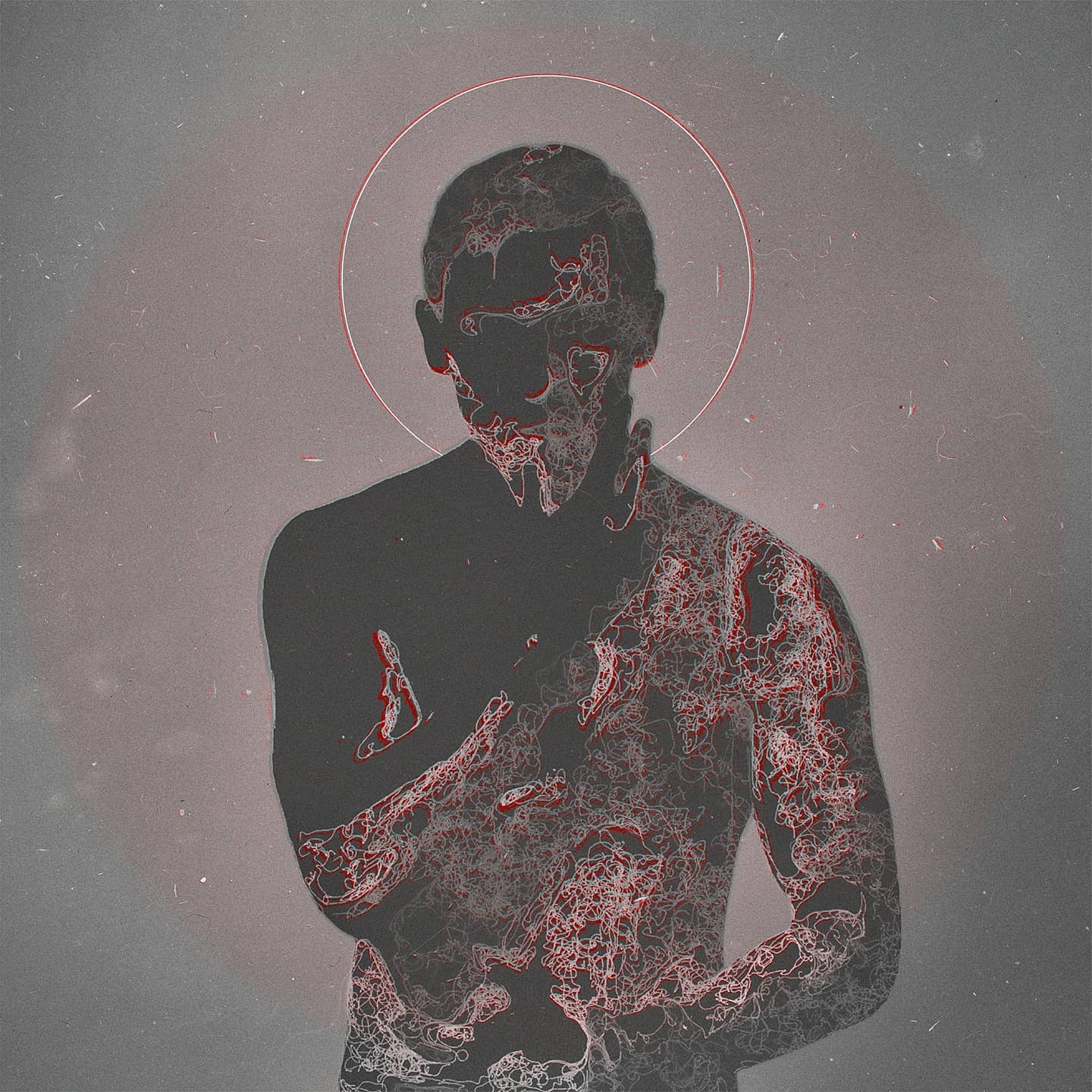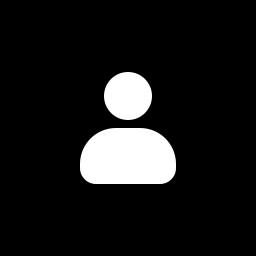I bought a laptop yesterday, it came pre-installed with Windows 11. I hate win 11 so I switched it down to Windows 10, but then started considering using Linux for total control over the laptop, but here’s the thing: I keep seeing memes about how complicated or fucky wucky Linux is to install and run. I love the idea of open source software and an operating system without any of the bullshit that comes with Windows, but most of the open source stuff I have is on my android and fairly easy to install. Installing and using Linux just feels like it’ll be a whole different beast that’ll eat up most of my time and I’m kind of intimidated by it.
TL;DR Linux scawy, how does a barely computer literate scrub like me who’s used nothing but windows since the dawn of their life get started with Linux?
Try Linux Mint. You set it up on a USB drive, and you can try using it before you install it. So load it up, and try doing a few things you’d normally do (check email, etc.). This way, you can get your feet wet without committing fully. If you find you like it, you can do an installation (and it doesn’t require any fancy terminal stuff).
You don’t have to install Linux if you are not ready for it. You can test it without installing by using Linux live distributions. With Ventoy you can have 10 or 20 different Linux distributions on one USB stick and test them to see how well your laptop works with it and which flavors you would prefer.
I will keep this as easy as possible, but if you installed Windows 10 that’s much harder than installing most Linux distros. If you want a lengthier tutorial but with pictures go to https://linuxmint-installation-guide.readthedocs.io/en/latest/index.html
- Go to https://linuxmint.com/edition.php?id=311 click any of the links there, the nearest to you they are the faster they will be.
- Find a USB drive you can use (probably like you did with Windows, and just like then everything inside it will be lost, so make a backup on another drive) and plug it on the PC.
- Download https://www.balena.io/etcher/ select the image you just downloaded, the USB drive you just plugged, and click flash.
- Reboot and boot using the USB drive like you did for Windows 10.
- You’re now on Linux, feel free to just poke around, you can connect to your wireless, browse the internet and do whatever, just notice that anything you install or save will be lost since its not really installed but running from the USB drive. When you’re ready click the install button.
- Follow the on-screen instructions like you did with Windows 10 (or )
- Reboot and unplug the USB drive and you should now be in Linux.
As you can see it’s 99% of the same you did with Windows, the hardest part of it (boot via USB drive) you already know how to do.
Now, that being said I do have one small recommendation, while installing you’ll see this screen https://linuxmint-installation-guide.readthedocs.io/en/latest/_images/installer-install.png I personally recommend you select the “Something Else” option there and manually partition your drive to have:
512MBvfat(orfat32not sure how the Mint installer calls it) partition to be mounted on/boot(this might not be needed, but if you’re in UEFI mode, which is very likely because the machine originally had Windows 11, it is needed)60GBext4partition to be mounted on/(this is your system, 60GB should be enough, but if your disk is large enough you can give it 100 or whatever you like, just bear in mind that every program you install will be here)<Amount of RAM>swappartition (e.g. if you have 16GB of RAM then 16GB swap partition) (Swap is a place in the disk that can be used as RAM, you want it at least the same size as your RAM so you can hibernate the computer since RAM gets wiped when the computer powers off)Remainingas anext4partition to be mounted on/home(This is where your data, games, photos, etc will be, having this in a different partition is the reason I recommended to go with the custom partitioning. Unlike Windows on Linux partitions are just folders, so if your data is in a different partition than your system you can wipe your system, reinstall it or even install a completely different distro, without touching your data. In short this means that even if you screw up and end up with a non working system, you can follow the installation again, ensure that this partition is not marked for formatting, and you should be back in a new system but without losing any data or configurations)
That’s just a recommendation for future-proofing, but if you just want to try it and are okay with wiping everything later if needed then feel free to choose the default.
I was once like you. You can do it. I like Linux mint. Here’s how to install it: Go to https://www.linuxmint.com/ and see what it’s about. It’s friendly, it’s very Windows like, it just works. Go here for the install guide: https://linuxmint-installation-guide.readthedocs.io/en/latest/ Pick an .iso file and download it. Go to https://etcher.balena.io/#download-etcher To download the program that puts .iso files on USB drives. Use the Balena Etcher program to burn the .iso onto a USB thumb drive. Put your non-redownloadable files with sentimental value in another drive and remove the drive from your computer. Do not skip this step, order another drive if you have to (INB4 new laptop, but don’t forget this with your other machines). Plug in the USB drive that has Linux Mint on it. Power off your computer. Wait 20 seconds. Power on your computer. Mash the F2, F10, F12, and F5 keys until you get to the bios screen, or get to the bios screen if you know some other way. Find the setting that says something like “boot priority” and put USB drive above your C drive. Save and power off. Wait 20 seconds. Power on. Press F12 or whatever key you need to to get to the boot selection screen. Choose the option to boot from the Linux Mint USB drive. This is where you can test drive Linux before installing. Try ctl-alt-t to bust open a terminal. The terminal is your friend, but not required for the install. Close terminal with the command ‘exit’ or ctl-d or ctl-c ctl-d. Double click the install icon on the desktop. Follow instructions. Choose to delete windows forever from your life and put Linux on the hard drive. Follow instructions, they are no harder than any other wizard you have seen to install software. Reboot. Enjoy. Here are some tips: The terminal is your friend. Commands for learning the terminal, because the terminal can teach you to use the terminal (man is short for manual): man man man apt man ls man cd man vi man nano man less man pipe man mkfifo man rm apt search game —> searches for the keyword 'game" apt update ----> this is how to update your cache. Use it to pull your software updates apt upgrade ----> this is how to apply the updates to your machine.
—End terminal stuff— You can use your machine in the normal way too, same as any windows machine. Look around and explore. All the stuff in the software center is free (gratis). There’s lots of stuff. No more .exes to get software. Look at www.fsf.org to discover why free software is important.
If you have trouble you can DM me. I will help if I can. Good luck, you got this.
Some more info on what exactly the BIOS is, since you don’t usually run into it while using Windows: It’s a tiny, low-level program that comes with your computer’s motherboard that controls all the fundamental stuff about your system. It can enable/disable wifi, USB ports, CD drives, etc.; set your system’s time; allow or disable weird stuff like CPU overclocking or Virtual Machine support; change power management settings (like whether to use the computer’s battery); and importantly, decide which operating system to use. Your computer actually always goes through the BIOS before starting Windows, it just won’t show you any of these settings unless you ask it to. That’s why you need to go to the BIOS after installing Linux, you need to tell it to use Linux from the USB stick instead of Windows like it usually does. The icon on Linux Mint that installs it to your computer just copies Linux from the USB to your computer and tells the BIOS to boot into Linux instead of Windows from now on. This is also what lets you “dual-boot”: you can have both Windows and Linux on your computer, and the BIOS chooses which use, or you can ask it to switch to the other one.
This comment will be the Shaman to my new voyage into Linux. Thanks for the very detailed instructions!
Buy a new SSD or hard drive. Take the existing one out of your computer and put it in a drawer. That eliminates the possibility of the Linux install somehow messing up your Windows drive. Put in the new drive and do your Linux install onto your new totally empty drive. Now you can always go back to Windows by swapping the drives again.
Seriously, Linux installation is pretty easy if a bit time consuming. I generally use Debian MATE since I don’t like Gnome. Go to https://cdimage.debian.org/images/release/current-live/amd64/iso-hybrid/ , copy debian-live-12.5.0-amd64-mate.iso onto a USB flash drive, set your BIOS to boot from USB, plug in the flash drive and boot and follow the prompts. Give yourself an hour or so for this since the installer is going to install 100s of packages one at a time. You mostly won’t have to interact while this is happening though.
A little off topic but I’m kinda new to Linux myself, why do you dislike Gnome?
Gnome is like the Apple of Linux. It’s a bunch of “we know better than you do, so use it in the very specific way we want you to use it” devs.
I agree. It’s very opinionated, which in Linuxland means they end up trying to force everyone else to do things they way that they want, instead of providing any sort of compatibility effort.
I don’t remember exactly, just something about being unable to get some crap off the screen. But it’s a matter (in my case) of subjectively preferring the MATE UI. It’s fine to try them all and see what you like best.
Just dive in head first. You will likely find things you miss about windows but if you give Linux a fair chance I promise you in the end it pays off.
My switch was first a dual boot but I quickly realized I was rarely booting into windows and eventually just formatted the drive to purge all Microsoft from my system.
These days even games only built for windows run just finez if not better than Linux.
LibreOffice is great alternative to MSOffice and most other windows software will run with some form of wine (wine is not a windows emulator).
Freedom isn’t free. But it sure as heck is worth the extra steps to get there.
Linux Mint is a great starter Distro.
Seconding Linux Mint!
I came to linux because I was building a new pc at the time win11 came out, and I saw how much more like apple it looked.
I wasn’t afraid to try linux because I’d already done some easy mods to my steam deck (decky and retropi). Using the steam deck’s computer desktop was almost like using older windows to me; I appreciated that.
Downloading programs was like android to me; using the system’s app store, or sideload an app or a second app store, or follow the dev’s readme.txt. Easy, fun, free, ad-free.
I downloaded different linux distributions to a bunch of spare thumb drives and tried them one at a time. I figured, the moment I had a problem that lasted more than an hour with one distro, I’d move on to the next. If I couldn’t hack it past four tries, I’m going back to windows 10.
Linux Mint was the second attempt, and it’s pretty intuitive to use, imo. It feels like the ease of using android, but with a desktop and my beloved windows-style taskbar.
Agree about linux mint but need to be aware that he bought new laptop and kernel in version 21 quite outdated for modern hardware ,recommendly would be for him to wait for 22 version already i guess.
linux mint has an edge version, which comes with a way newer kernel
Yeah,but we definitely need tell him about it existence :)
Just download Balena Etcher (it’s the easiest USB flashing tool), flash a Linux Mint .iso file to a flash drive using it and boot from it like you do with Windows installers. Unlike Windows, Linux can work in “demo mode” straight from the USB without installing to the hard drive. It may be slow in this mode but it should give you an idea of how Linux looks and feels. If you like it, double click the “Install Linux Mint” button in the top left corner and proceed with installation. Other distros usually have the installation icon on the same place or somewhere in the “Start menu” so you shouldn’t have hard times finding it in case you decide to try another distro
Go setup a Linux on a spare hard disk and fail as many times as you can.
Don’t fail twice because of same issue.
That’s all it takes to learn any skill really.
You can search online how to fix things, reach out to this community with logs. Over time you will learn how not to fail from many pitfalls, and voila, you are now a champion.!
Don’t install on your main rig over your main hard drive. Don’t obliterate your windows drive, that will ease a lot of the intimidation, knowing you can always go back. Getting a cheep laptop or thin client to try distros out on will elevate that intimidation as well.
Start with what you have heard of and have been recommended repeatedly, Mint, popOS, Ubuntu, all great distros to learn on, have great documentation.
Also, read the docs. They are dry and long, but will always have the solution.
In my experience it being easy to just switch back to Windows wasn’t always a good thing. When there was an issue or I had something new to learn sometimes I would just take the easier option of switching out the Linux drive for the Windows one, even though I really wanted to stop using Windows.
Not saying OP should go cold turkey, but something perhaps worth considering at some point.
While the actual install process is super easy especially if you managed to install windows 10 on your own, I’m actually more curious as to what laptop you went and bought. Whether or not your hardware even works well with linux is the much more common problem that people have when using it. It’s what leads to the vast majority of something works on my hardware, but not yours posts. Plenty of people have already given instructions on installing, so I won’t go into that, but maybe try to research linux on [insert whatever laptop you bought] first.
Step one is back up your data.
Step one is always back up your data.
It does not matter much which distro you choose, as long as you choose a bigger distro. They are all well supported linux systems. Use a live USB. You do not have to install it, you can plug it in and use it. Or, install via a virtual machine.
Alongside many of the useful comments here, I’d like to add one great thing about installing Linux on a new computer: you can’t accidentally anything on the new computer! There’s presumably no data to be lost, you can even install Linux without ever booting into the Windows environment. If you don’t have it connected to your network, there’s nearly no risk; even if you do, that risk is minimal. I always feel a distinct comfort imaging a system that’s never been used.
As for the how, others have covered it, but just identify your distribution of choice (Fedora and Linux Mint are great starters), download the ISO from their website, plug a thumb drive into any running system, and download a USB imaging tool. Balena Etcher is a popular one and the one I use, but many others are available and popular as well if you have a preference.
Mint and Kubuntu are great for newbies. Ubuntu is also great, but the community hates Ubuntu these days so be ready to get replies criticizing Ubuntu or your choice to use it. It still makes a lot of shit really easy.
You are not “barely computer literate”. Most people have no idea how to put a OS installer on a flash drive and boot from it. If you know how to format your laptop and reinstall Windows, you know how to install Linux. Install any beginner distro (Ubuntu, Linux Mint, etc) and have fun. Google is your friend if you find any issues. There are a lot of resources online to help you.
If you want to play games or use any specific Windows-only software you may have to do some research, but if just for browsing the web you will most probably have a good time. Don’t be afraid to try and learn.